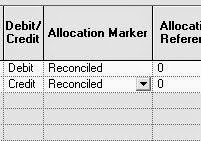How do I change Current Period, Open Period and Open Dates in SunSystems?
- Open Ledger Setup and click amend
- Set current period
- Set open period range
- Set open date range
How do I create a new user in SunSystems?
1. Open User Manager by double click on the icon. Log in using following credentials
Username : suadmin
Password : <enter suadmin password>
Note - If you don't know what is the password, please contact the support team
2. Click on add user icon
3. Fill up
User Name
Group Membership
Full Name
Description
Title
Tick on Enable Standard Authentication for this user
Password (click on ... to create a password)
4. Click on Windows Authentication. If you require the user login automatically using windows credential
Tick on Enable Windows authentication for this user
Windows account
5. Click on SunSystems 5
Operator Code
Lookup COde
Short Heading
Default Business Unit
Default Budget
Language
Set Operating System Date
FINISH
Watch the video on How to create new user in SunSystems
How to Enabling the Infor Q&A or Add-Ins in Excel
Open C:\Program Files (x86)\Infor\Query and Analysis\ExcelAddinRemoveAdd (double click)
Tick the Microsoft Excel Box and then the Apply Button
Open up Microsoft Excel and make sure “Infor Q&A” or “Add-Ins” appear
If Infor Q&A or Add-Ins doesn’t appear, follow the next steps. Open up
Microsoft Excel, Click on File, then Options.
Choose the Add-ins tab on the left. At the bottom of box-Manage: COM
Add-Ins and click the Go button.
Tick the Infor Query and Analysis Add-In box and click OK.
The following tab should then appear in your Menu Ribbon
How to Update Application Role
STEP 1
Open User Manager, Enter Username and Password then click OK
Settings – SunSystems 5- Manage Application Role
Fill Application Role Name, Application Role Password, Re-enter Password, OK, OK
STEP 2
You need to continue with STEP 2 if you do fail in STEP 1
Usually, the problem was in Password Policy as you see in next image
continue next step.....
Search and Open Local Security Policy, "change Password must meet complexity requirement" from Enable to Disable
Change to Disable - Apply - OK
Go back to STEP 1
Reversal Journal SunSystems 5.4.1
Click the Ledgers horizontal
tab 
Click to select Journal Reversal
and Copy
Type the number of the journal
you wish to copy into the Journal Number - From field.
Click the OK button 
Click the Review All button

Click the dropdown arrow to the
right of the Report Process field 
Select Journal Reversal from
the list
Click the OK button 
Click the Use Original
Transaction Date field  , Select Yes from the
list
, Select Yes from the
list 
Click the Use Original
Period field  Select Yes from the list
Select Yes from the list
For every Journal Reversal you
will be required to enter an explanation, Click the Note text tab 
Click the Post button 
Click the OK button to begin the Reversal
process 
We have now finished reversing
the journal, so we will click the Exit button 
And again. Click the Exit button
End of Procedure
How to Install SunSystems 5.4.1
Installing SunSystems 5.4.1
Special for Adventist we call it SunPlus
Step by step for Windows Server 2008 and Windows 7
1. Install clean Windows
2. Set Computer name
3. Add Features .Net and Power Shell
4. Run Compressed Installer, it will create folder in C:\Windows\temp\Software
5. Run Command prompt as Administrator
6. C:\Windows\temp\software\setup.hta
7. Follow the step until finish installing patchset
8. Restart server and your SunSystems is ready
you can ask SunPlus Support for installer and serialization
after that you can restore your database if any
Special for Adventist we call it SunPlus
Step by step for Windows Server 2008 and Windows 7
1. Install clean Windows
2. Set Computer name
3. Add Features .Net and Power Shell
4. Run Compressed Installer, it will create folder in C:\Windows\temp\Software
5. Run Command prompt as Administrator
6. C:\Windows\temp\software\setup.hta
7. Follow the step until finish installing patchset
8. Restart server and your SunSystems is ready
you can ask SunPlus Support for installer and serialization
after that you can restore your database if any
Error on the running balance
Error on the running balance
Do you ever find when running a “Statement of Account” but the running balance figures show that is
not appropriate.
It can be caused by two things
- Perform “Journal Reversal” through the menu of the systems, but at the time of selecting the "use original period" is NO, which supposedly is YES
- Errors when replacing the "Allocation Maker" to "Correction" in different periods
How to Fix It
Use the Account Allocation menu. Instead of "Correction"
to "Not Allocated" then press Post by Base. Then running a "Statement of Account" and it
would be proper running balance.
============================================================
In Bahasa
Kesalahan pada running balance
Pernahkah anda temukan ketika menjalankan “statemen of
account”, namun pada running balance menunjukan angka yang tidak tepat.
Hal ini bisa disebabkan oleh 2 hal:
- Melakukan “Journal Reversal” melalui menu dari systems, tetapi pada saat memilih "Use Original Period" adalah NO, yang seharusnya adalah YES
- Kesalahan ketika mengganti "Allocation Maker" menjadi "Correction" pada periode yang berbeda
Cara memperbaikinya
Gunakan menu Account Allocation ganti "Correction"
menjadi "Not Allocated" setelah itu tekan tombol Post by Base
Apabila menjalankan "Statement of Account" maka
running blance akan tepat
New Ways to Reconcile
How to do reconciliation in SunSystems?
How to reconcile Balance Sheet Account?
Example:
How do you know which AP already paid
or Which AR already received
Here is the step:
Case: Account Payable Account is 337110, we want to know what transaction have not been paid!
How to reconcile Balance Sheet Account?
Example:
How do you know which AP already paid
or Which AR already received
Here is the step:
Case: Account Payable Account is 337110, we want to know what transaction have not been paid!
- In SunSystems you have 10 Analysis, Please open GDCoA Setup
- Open 337110 then amend and make DTLS is Mandatory
- Go to Analysis Code Setup
- Analysis Dimension is : DTLS Analysis Code : R Name : Reconcile
- Generate Statement of Account : 337110
- Check for Transaction that already paid (Check Debit and Credit)
- Go to Account Allocation
- Mark the Transaction R in DTLS Analysis
- Create a Report in Excel
- Generate 337110 with DTLS without R
- You will get Transaction without R, it means have not paid yet
There is other way to Reconcile that already prepared by SunSystems, the same way but not in DTLS but in Allocation Marker.
How to Record Fix Asset - SunSystems 5.4.1
How to Record Fix Asset
1. Fix Asset Setup
- Asset Posting Preset
2. Ledger Entry :
Example: Purchase Asset using Cash or Bank Rp.2.000.000
1. Fix Asset Setup
- Asset Posting Preset
2. Ledger Entry :
Example: Purchase Asset using Cash or Bank Rp.2.000.000
| Dr/Cr | AccCode | Acc Name | TFWW | FUND | FNCT | REST | FLAG | Amount |
| Dr | 997110 | Transfers Between Fund | 20 | 10 | UFNT | 01 | OUT | 2.000.000 |
| Cr | 102110 | Cash or Banks or A/P | 10 | 2.000.000 | ||||
| Dr | 205205 | Asset (according to asset type and attach asset register) | 20 | 2.000.000 | ||||
| Cr | 997110 | Transfers Between Fund | 10 | 20 | UFIN | 01 | IN | 2.000.000 |
Case 1
Fund Will be take form AFOEQUIP01 (Dana diambil dari AFOEQUIP01)
| Dr/Cr | AccCode | Acc Name | TFWW | FUND | FNCT | REST | FLAG | Amount |
| Dr | 995110 | Transfers Between Function | UFNT | 10 | AFOEQUIP01 | 05 | OUT | 2.000.000 |
| Cr | 995110 | Transfers Between Function | AFOEQUIP01 | 10 | UFNT | 01 | IN | 2.000.000 |
Case 2
Fund will be take from Department DSYOUTH01 (Dana diambil dari Department DSYOUTH01)
| Dr/Cr | AccCode | Acc Name | TFWW | FUND | FNCT | REST | FLAG | Amount |
| Dr | 995110 | Transfers Between Function | UFNT | 10 | DSYOUTH01 | 01 | OUT | 2.000.000 |
| Cr | 995110 | Transfers Between Function | DSYOUTH01 | 10 | UFNT | 01 | IN | 2.000.000 |
Case 3
Fund will be take from Trust Fund (Dana diambil dari Department Trust Fund)
| Dr/Cr | AccCode | Acc Name | TFWW | FUND | FNCT | REST | FLAG | Amount |
| Dr | Trust Fund | Trust Fund | 10 | OUT | 2.000.000 | |||
| Cr | Capital Income | Capital Income | 10 | UFNT | 01 | 2.000.000 |
FINISH
Subject
Daftar Subject Otomatis
| Descriptiont | Subject | Note |
| SDA Accounting Manual | SDAAM | None |
| Statement of Account atau Ledger | Ledger | Note |
| How to Record Fix Asset | FAR | Note |
| SunPlus User Manual | SPUM | Note |
| New Format Financial Statement | NEWFS | Note |
Can't Run Reports - Unable to invoke the parameter editor
Step 1
Set up Windows users on the server with THE SAME username and password they use to login to their client computers
Step 2
On Server Add users to the "SUClients" group
Set up Windows users on the server with THE SAME username and password they use to login to their client computers
Step 2
On Server Add users to the "SUClients" group
Step 3
Map S:\ Drive
Backup Database
Start - All Programs - Microsoft SQL Server 2008 R2 - SQL Server Management Studio
Click Connect
Right click - Tasks - Backup
You need to backup 3 Database
1. GSDB
2. SU_DOMAINDB
3. SUNPLUSADV
You can backup ONE BY ONE each one of Database
Click Remove
Click Add - .... Located to Database Files you want to backup or save
Fill File name : SUNPLUSADV.bak an click OK
Select a pages - Options - Overwrite all exixting backup set and click OK
Wait until process Complete 100%
Repeat the steps for GSDB and SU_DOMAINDB
After Finish with 3 Databases
Copy it and save to other External Hard Drive
and save in other place out side of your Office
Backup Complete Successfully
Subscribe to:
Posts (Atom)